How can I get an e-ticket on my mobile device for a flight, train, or event, and what steps should I follow to ensure that I receive and store it correctly?
I would like to understand the process for obtaining an e-ticket on my smartphone for different types of travel or events, such as:
I would like to understand the process for obtaining an e-ticket on my smartphone for different types of travel or events, such as:
- Flight Tickets:
- What are the steps to book a flight and receive an e-ticket on my mobile?
- How can I ensure that I am receiving an e-ticket instead of a paper ticket?
- Are there specific mobile apps or websites that make the process easier?
- Once I receive the e-ticket, how can I access it (via email, app, or a website)?
- Is there a way to store the e-ticket on my mobile device for offline access?
- Train Tickets:
- How do I purchase and receive an e-ticket for train travel on my mobile?
- Can I store my train ticket in an app for easy access during my journey?
- Are there any specific requirements for train tickets (QR codes, barcodes, etc.) that need to be shown on mobile?
- Event Tickets:
- How do I purchase and receive an e-ticket for events (concerts, movies, sports)?
- What’s the process of receiving the ticket on my phone and is it typically sent through email or an app?
- Do I need an internet connection to access the ticket, or can I store it for offline use?
- General Queries:
- Are there any security or privacy considerations I should be aware of when receiving an e-ticket on my mobile device?
- What happens if I lose my phone or cannot access the e-ticket at the venue? What backup options are available?
- How can I ensure that my mobile e-ticket is accepted without issues during boarding or entry?